This website uses cookies so that we can provide you with the best user experience possible. Cookie information is stored in your browser and performs functions such as recognising you when you return to our website and helping our team to understand which sections of the website you find most interesting and useful.
What are you Looking for?
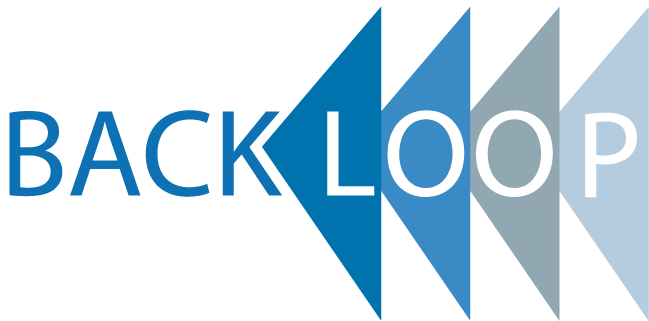
Select Sidearea
Populate the sidearea with useful widgets. It’s simple to add images, categories, latest post, social media icon links, tag clouds, and more.
Contact info
-
P: Phone:
-
E: Email:
-
A: Address:
CXS Tutorial
- Home
- Blog
- Uncategorized
- CXS Tutorial
Articoli recenti
- Scopri le misure di sicurezza per proteggere i tuoi account aziendali
- Come difendersi da furti d’identità su Instagram
- Sponsored Guest Access per la gestione degli accessi Internet sponsorizzati
- Full featured sponsored guest access for Meraki WIFI
- Approve guest access through sponsors with Cisco access points
Archivi
Categorie
Progetti recenti
Categorie
Articoli recenti
- Scopri le misure di sicurezza per proteggere i tuoi account aziendali
- Come difendersi da furti d’identità su Instagram
- Sponsored Guest Access per la gestione degli accessi Internet sponsorizzati
- Full featured sponsored guest access for Meraki WIFI
- Approve guest access through sponsors with Cisco access points
CXS Tutorial
This tutorial will follow you step-by-step for install our XML services on your Cisco Call Manager. In this guide we’re using the version 5.1.3 of CCM but the sequence of operation is backward compatibility from CCM 4.1 without problem. In this example we will suppose that your username is demo1 with password demo1.
For the first step you have to login in the web interface of your Cisco CallManager and proceed
in the menu: System->Enterprise Parameters.

In the phone url section add the ciscoxmlservices.com urls. Remember to change demo1 with your username if you don't want to try with demo account. url directories http://directory.ciscoxmlservices.com/demo1/demo1 url services http://phone.ciscoxmlservices.com/demo1/demo1/
optional
url idle http://idle.ciscoxmlservices.com/demo1/ idle-timeout 30
The value "30" at the end of url are the seconds after that the idle services will activate. User can also customize this value.

Is possible to have per phone custom urls by changing the settings from “Device” menu.
After device reset you can view the urls from the settings menu of the phone as the following images.


If you want to activate the lookup services, for replace the number with name on incoming calls, you need to install our tcl script on your router/voice-gateway.
The script make for every call a query to our servers searching for the callerid, if the number is present on your address book you will see the contact name in the display of your phone.
The lookup service work with company and contact also with encryption enabled.
For installing the script you need to download it and copy in the router flash of your router.
Configure the script with the following parameters (example for demo1 account):
application
service num2name flash:/number2name-http.tclparam server http://lookup.ciscoxmlservices.com/demo1/
param user demo1
param password demo1
(only if you want encryption encryption)
param key secret
!
After the script configuration you can enable it by adding “service” in your incoming dial-peer.
For known witch dial-peer you use for incoming call you can use the debug command: “debug voip ccapi inout” following one call. dial-peer voice 100 potsdescription Incoming dial-peerservice num2nameincoming called-number 55512


